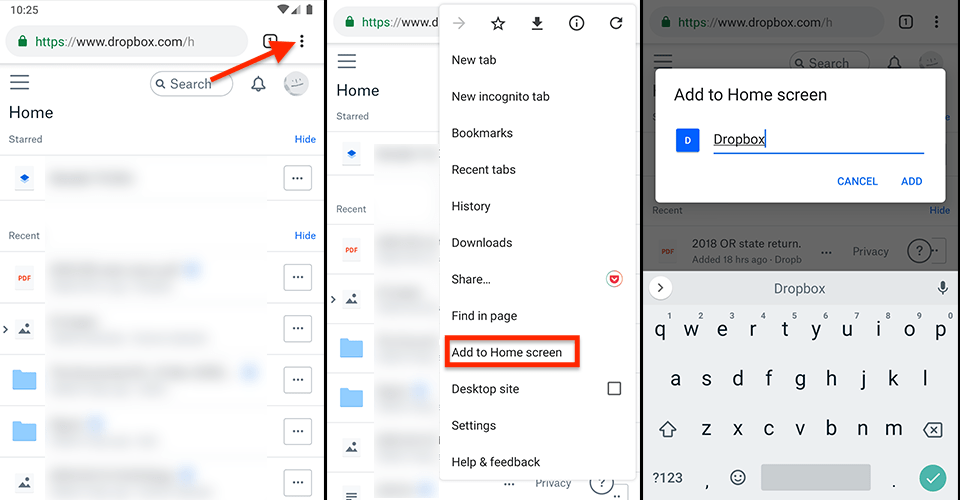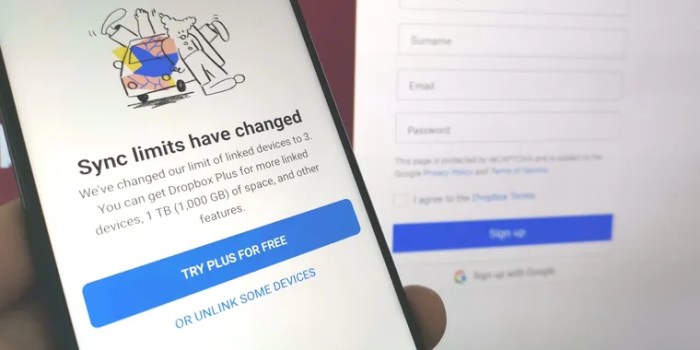Dropbox Three Devices Free Plan Now: So you’re eyeing that sweet, sweet free Dropbox plan, but the “three devices” limit got you scratching your head? Let’s dive into the nitty-gritty of what you get (and what you don’t) with this popular cloud storage option. We’ll spill the tea on features, limitations, and even some sneaky alternatives if you need more space or devices. Get ready to maximize your free Dropbox experience!
This deep dive will cover everything from setting up Dropbox on your laptop, tablet, and phone to navigating the potential headaches of managing files across multiple devices. We’ll also compare Dropbox’s free offering to competitors, highlighting the pros and cons of each. Think of this as your ultimate guide to conquering the world of free cloud storage – one file at a time.
Dropbox Free Plan Features
So, you’re thinking about using Dropbox, huh? Smart move! But before you dive into cloud storage bliss, let’s break down what the free plan actually offers. It’s not a bad starting point, but knowing its limitations is key to avoiding future headaches.
Dropbox’s free plan provides basic cloud storage and file syncing capabilities, making it a decent option for users with minimal storage needs. Think of it as a digital filing cabinet, but with some limitations. It’s perfect for casual users or those just testing the waters before committing to a paid subscription.
Storage Limitations
The free Dropbox plan offers a paltry 2 GB of storage space. This might seem like a lot at first, but it disappears quickly if you’re storing photos, videos, or larger documents. Think of it this way: A single high-resolution photo can easily take up several megabytes, and a short video can gobble up hundreds. You’ll likely find yourself running out of space pretty fast, especially if you’re not diligently deleting old files. This limitation is a major factor to consider before relying solely on the free plan.
Device Restrictions: The Three-Device Limit
The free plan allows you to install the Dropbox app on up to three devices simultaneously. This includes computers (Windows, macOS, Linux), smartphones (Android, iOS), and tablets. Once you’ve installed the app on three devices, adding a fourth will require you to remove Dropbox from one of your existing devices first. This limitation is crucial for power users or those working across multiple devices. Imagine juggling work and personal files across your laptop, desktop, and phone – it’s manageable with three, but adding another device would become problematic on the free plan.
Comparison with Paid Plans
The free plan’s features are, naturally, more limited compared to the paid options. Paid plans offer significantly more storage (from 2 TB and up), along with additional features like file version history (so you can recover previous versions of your files), shared folders with collaboration tools, and advanced security features. The price you pay reflects the added convenience and peace of mind. Choosing between free and paid often comes down to your storage needs and the importance of features like version history and collaboration.
File Size Limits Across Dropbox Plans
Here’s a comparison of file size limits. Note that these limits apply to individual files, not the total storage used.
| Dropbox Plan | Maximum File Size | Storage Space | Other Key Features |
|---|---|---|---|
| Free | 50 GB | 2 GB | Basic file syncing, limited device access |
| Plus (example paid tier) | 50 GB | 2 TB | Increased storage, file version history, offline file access |
Accessing Dropbox Across Three Devices
Dropbox’s free plan lets you sync your files across three devices, offering a convenient way to access your documents, photos, and videos from anywhere. This flexibility is great for juggling work and personal life across different platforms, but understanding how to best utilize this feature is key to a smooth experience. Let’s dive into setting up and managing your Dropbox across multiple devices.
Setting up Dropbox on your chosen three devices (let’s say a Windows PC, a Mac, and an Android phone) is surprisingly straightforward. For each device, you’ll download the appropriate Dropbox app from the official website or app store. The installation process is typically intuitive, guiding you through the steps of creating an account (if you don’t already have one) or logging into your existing account. Once logged in, Dropbox will automatically start syncing files to and from your designated folder on each device.
Dropbox Setup Across Devices
The core process involves downloading the Dropbox application for each operating system. On your Windows PC, you’ll likely find the download on the Dropbox website. For your Mac, you’ll follow a similar process. Your Android phone will require downloading the app from the Google Play Store. After downloading and installing the application on each device, you’ll need to sign in with your Dropbox credentials. Dropbox will then create a dedicated folder on each device, automatically syncing files between them.
Managing Files Across Three Devices
Managing files across your three devices involves understanding how Dropbox’s syncing works. Any changes you make to a file on one device – whether it’s editing a document, adding a photo, or deleting a file – will automatically reflect on your other connected devices. This real-time synchronization is Dropbox’s core strength, enabling seamless collaboration and access to your files from anywhere. However, it’s important to be mindful of storage space on each device; ensure you have enough free space to accommodate your files.
Best Practices for Efficient Syncing
To optimize your Dropbox experience across multiple devices, consider these best practices: First, regularly review your Dropbox folder to delete unnecessary files. Second, utilize Dropbox’s selective sync feature (available on desktop apps) to choose which folders sync to each device, saving storage space and bandwidth. Third, ensure all your devices are connected to a stable internet connection for optimal syncing. Finally, regularly back up your Dropbox folder to an external hard drive as an added layer of security, especially if you’re dealing with critical data.
Challenges and Solutions, Dropbox three devices free plan now
While generally reliable, using Dropbox across multiple devices can present some challenges. Slow syncing speeds can be caused by weak internet connections or a large number of files being synced simultaneously. Solutions include improving your internet connection and using the selective sync feature. Storage space limitations on a specific device might also occur. The solution is to either delete unnecessary files or utilize cloud storage exclusively, avoiding local copies on devices with limited space. Conflicts can arise if you edit the same file on multiple devices simultaneously. Dropbox usually handles these conflicts gracefully, presenting you with options to choose which version to keep, but it’s best to avoid simultaneous editing whenever possible.
Adding a Fourth Device
The free Dropbox plan limits you to three devices. Adding a fourth device requires upgrading your plan to a paid subscription. The steps involve logging into your Dropbox account on the Dropbox website, navigating to your account settings, and selecting a paid plan that suits your needs. Once you’ve upgraded, you can then add your fourth device by installing the Dropbox app and logging in as usual. Remember to check the pricing and features of different paid plans to choose the best option for your storage and usage requirements. For example, you might consider the Plus plan for increased storage or the Professional plan for advanced features if you need more than the basic offering.
Alternatives to Dropbox’s Free Plan
So, you’ve hit the storage limit on your Dropbox free plan? Don’t worry, you’re not alone. Many users find themselves needing more space or features than the basic free plan offers. Luckily, there are plenty of other cloud storage services out there, some even offering surprisingly generous free tiers. Let’s explore some viable alternatives.
Choosing the right cloud storage solution depends heavily on your individual needs. While Dropbox boasts a user-friendly interface and seamless integration with other apps, its free plan’s limitations can be frustrating. Other services may offer more storage, superior features, or better pricing structures, but might have a steeper learning curve or less intuitive design.
Comparison of Free Cloud Storage Plans
Let’s compare Dropbox’s free plan with three popular competitors: Google Drive, OneDrive, and Mega. We’ll examine their storage capacity, key features included in the free tier, and any limitations on the number of devices you can access them from.
Understanding these differences will help you decide which service best suits your needs and workflow. Remember that features and pricing can change, so it’s always a good idea to check the provider’s website for the most up-to-date information.
- Dropbox Free: Offers 2 GB of storage. Basic file sharing and syncing features. Accessible across multiple devices, but the exact number isn’t explicitly specified and might depend on your device type and operating system. Advantages: Simple interface, widely recognized. Disadvantages: Very limited storage, fewer advanced features compared to competitors.
- Google Drive Free: Provides 15 GB of storage shared across Google Drive, Gmail, and Google Photos. Includes collaboration tools, Google Docs, Sheets, and Slides integration. Accessible across multiple devices, similar to Dropbox. Advantages: Significantly more storage, powerful collaboration features. Disadvantages: Storage is shared across Google services, so heavy email or photo usage could quickly eat up your allowance.
- OneDrive Free: Offers 5 GB of storage. Includes file sharing and syncing, as well as integration with Microsoft Office Online apps. Accessible across multiple devices. Advantages: Good integration with the Microsoft ecosystem, decent storage for a free plan. Disadvantages: Smaller storage capacity than Google Drive.
- Mega Free: Provides a generous 20 GB of storage. Features include file sharing, folder syncing, and end-to-end encryption. Accessible across multiple devices. Advantages: High storage capacity, emphasis on security. Disadvantages: Interface might be less intuitive than Dropbox or Google Drive for some users.
Migrating Data from Dropbox to Another Service
Moving your data from Dropbox to a new service is generally straightforward. Most services offer tools to import files directly from other cloud storage providers. For example, Google Drive allows you to add a Dropbox account and import files directly into your Google Drive. Similarly, many other services provide similar import functionality. The process typically involves downloading files from your Dropbox account (if you have a large amount of data, this might take a while) and then uploading them to your chosen alternative. Some services offer more streamlined methods; always check the help documentation of your target service for the most efficient approach.
Security and Privacy on Dropbox’s Free Plan: Dropbox Three Devices Free Plan Now
Dropbox’s free plan offers a convenient way to store and share files, but it’s crucial to understand the security and privacy implications before entrusting your data to the cloud. While Dropbox employs robust security measures, the free plan naturally offers a less comprehensive suite of features compared to its paid counterparts. Understanding these differences is key to protecting your information.
Security Measures Implemented in Dropbox’s Free Plan
Dropbox employs several security measures, even on its free plan. These include 256-bit AES encryption for data both in transit and at rest, meaning your files are scrambled using a powerful algorithm, making them unreadable without the correct decryption key. Dropbox also utilizes multiple data centers with redundant backups, minimizing the risk of data loss due to hardware failure or disaster. Furthermore, they have security protocols in place to detect and prevent unauthorized access attempts. While these measures provide a solid foundation, the level of protection is less extensive than that offered by paid plans.
Privacy Implications of Using Dropbox’s Free Plan
Using Dropbox’s free plan means your data is subject to Dropbox’s privacy policy. This policy details how Dropbox collects, uses, and shares your data. It’s important to carefully review this policy to understand the extent to which your information might be accessed or shared, particularly regarding metadata (information about your files, not the files themselves). Remember that even though your files are encrypted, metadata may reveal details about your activities and stored files. Free plans often have limitations on features that enhance privacy, such as granular control over file sharing permissions or advanced auditing capabilities.
Comparison of Free and Paid Plan Security Features
Paid Dropbox plans typically offer enhanced security features not available on the free plan. These include features like advanced account recovery options, prioritized support in case of security incidents, and potentially more granular control over file permissions and sharing settings. Paid plans often also come with increased storage capacity, allowing for better organization and potentially reducing the need to share files externally. While the free plan provides basic protection, paid plans offer a more comprehensive and proactive approach to security and privacy management.
Potential Security Risks Associated with Free Cloud Storage
Using any free cloud storage service, including Dropbox’s free plan, carries inherent security risks. These risks include the potential for data breaches, though Dropbox has a strong track record in this area. Another risk involves the possibility of accidental data loss due to account compromise or user error. Phishing attacks, where users are tricked into revealing their login credentials, remain a constant threat. Finally, the limitations of the free plan’s security features compared to paid plans mean users may be more vulnerable to certain types of attacks or data loss scenarios.
Recommendations for Enhancing Security and Privacy on Dropbox’s Free Plan
To enhance security and privacy while using Dropbox’s free plan, consider implementing strong, unique passwords and enabling two-factor authentication (2FA). Regularly review your account activity and connected apps to detect any unauthorized access attempts. Be cautious about sharing files publicly or with untrusted individuals. Understand the limitations of the free plan’s security features and adjust your usage accordingly. Consider using a password manager to help manage and secure your various online accounts. Finally, regularly back up your important files locally as an additional layer of protection against data loss.
Ultimately, Dropbox’s free plan offers a decent starting point for cloud storage, especially if you only need to sync files across a few devices. However, understanding its limitations is key. Whether you stick with Dropbox or explore alternatives, remember to prioritize security and choose a plan that truly fits your needs. Happy cloud storing!
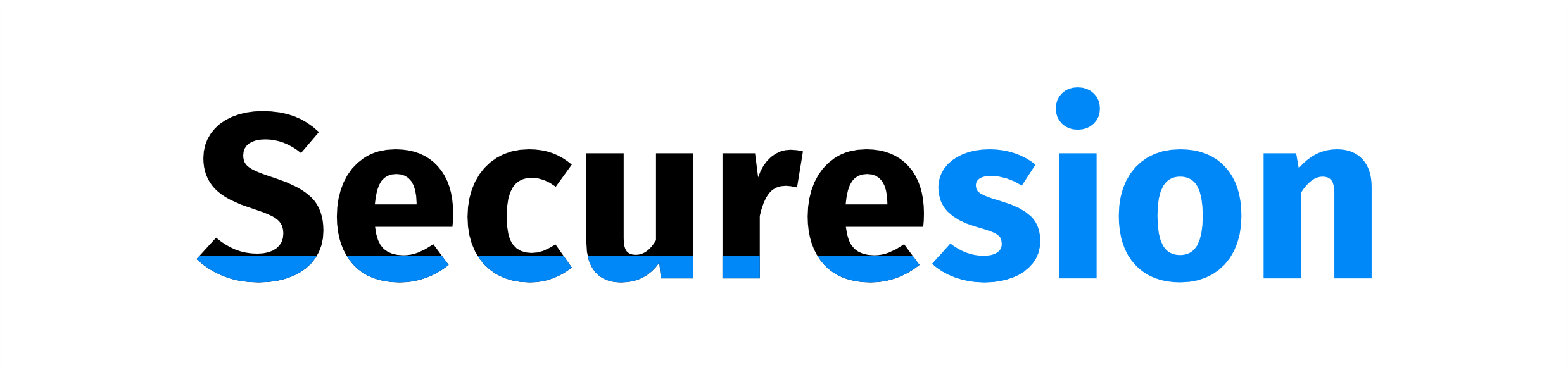 Blockchain Essentials Berita Teknologi Terbaru
Blockchain Essentials Berita Teknologi Terbaru